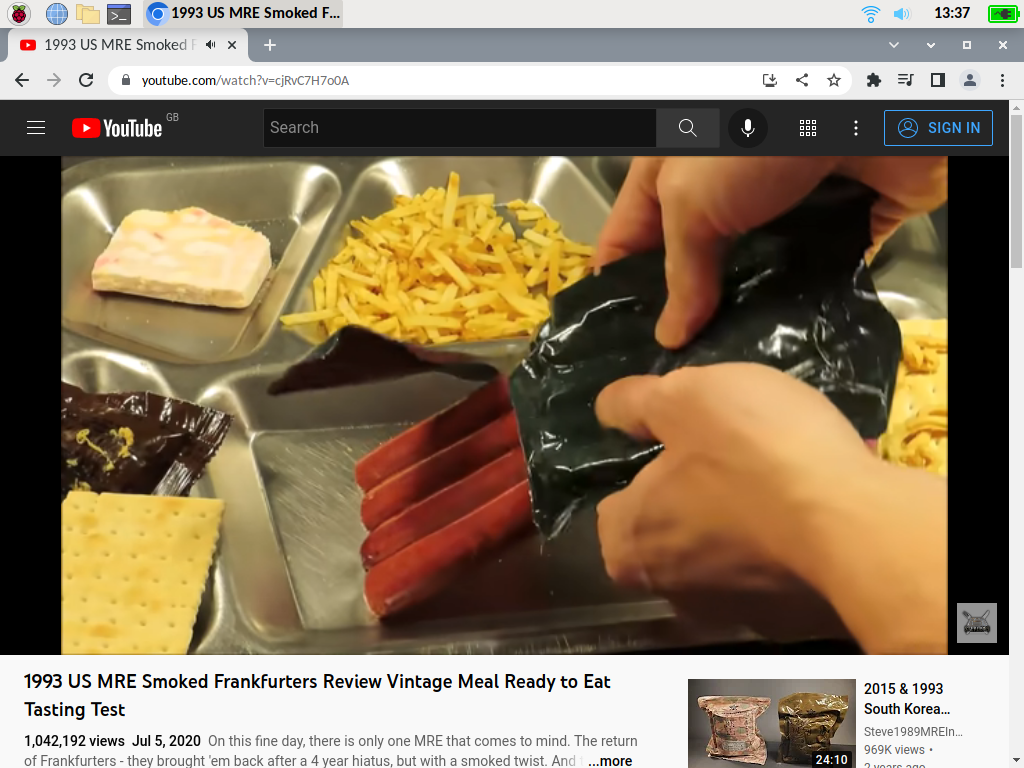Let's have a brief look at the newest version of the Raspberry Pi operating system, Raspberry Pi OS. It's made for the Raspberry Pi 4, but it runs on a wide range of hardware, and in this post I'm going to install it on my ancient ThinkPad X60s. Will it work? Will it work well?
I'm installing a version that includes a desktop environment, which I mention because a lot of Raspberry Pis are set up once and then left running in a cupboard under the stairs forever, as a file server or home automation tool, so they don't even need a graphical desktop. They can be set up remotely with terminal commands.
The Raspberry Pi OS is essentially a cut-down version of the popular Linux distribution Debian, in this case version 11, Bullseye. Pi OS is particularly interesting because it still has support for 32-bit processors, which is handy if you have a laptop from 2005, 2006 or so. Which I do! It's this little bastard here, with a lovely old-fashioned keyboard and a ThinkPoint nipple:
The X60/X60s models were the first ThinkPads with a Windows key. Many years after the failure of OS/2 I like to imagine that IBM finally, grudgingly admitted that Windows was here to stay, just as they washed their hands of the ThinkPad range.
My ThinkPad X60s has a dual-core, 32-bit Intel Core Duo CPU running at 1.66ghz. It came out in 2006. I still use it every now and again as a mobile typewriter. Compared to the regular ThinkPad X60 it has a slimline heatsink, which was made possible by the use of a special low-voltage version of the Core Duo. Apparently some versions of the X60 had a 64-bit Core 2 Duo, but they must have been very rare. I've never seen one. Apart from the 32-bit CPU the machine's other major limitation is the SATA 1 interface. I have a small SSD in mine, but the extra speed of an SSD is wasted - it can transfer data faster than SATA 1 can receive it. Nonetheless I like the lack of noise and moving parts.
The X60s was released during the heyday of Windows XP. In theory it can run the 32-bit version of Windows 10, which was kept current until 2020, but I imagine it would be very slow. The built-in Intel GMA graphics accelerator is pretty poor, and the machine can only have a maximum of 4gb. Even then some of the memory is reserved for the graphics chip, so it can't use all of it. Video out is VGA, which made sense in 2006 but is very old-fashioned nowadays.
On the positive side the X6x models were only slightly larger than the netbooks that appeared about a year later, but were a lot more functional. They had a full-sized screen and lots of ports. The X60s has three USB 2 ports, an SD card slot, a PCMCIA slot, Ethernet, and, unusually for a PC, a FireWire 400 port. The presence of SD and PCMCIA slots is handy if you want to use it as a storage device for your digital camera. The timing was such that a glut of X6x models appeared on the used market circa 2009 or so, when the world's IT departments switched to the widescreen ThinkPad X200 instead, so for a while you could pick up X6xes for pennies.
As you can see the machine has 4gb of memory, because there's no reason not to max out the two memory slots nowadays, but only 3gb is available for the operating system. After startup Pi OS's free command shows a total of 3091416 magical memory units.
Older ThinkPads are easy to fix up and modify. I bought my X60s because I had an X61 with a dim screen; I swapped the top half between the two machines, which is why my X60s has an X61 logo on the bezel. IBM sold the ThinkPad range to Lenovo in 2005, but Lenovo retained the rights to use the IBM name for a short while, which is why the palmrest has an IBM sticker.
But what of Raspberry PI OS? There's some debate as to whether the Raspberry Pi is a desktop replacement or not. The manufacturers originally intended for it to be a hobby project machine for robotics etc, but the Pi 4 has 8gb of memory, dual 4k video output, and more USB ports than a MacBook Air, so there's no reason why you can't plug it into a monitor and use it as a simple desktop computer.
As such Pi OS comes with a mixture of standard desktop software (LibreOffice, a browser, VLC) plus a bunch of esoteric stuff that makes more sense if you're a hobbyist - such as SmartSim, a digital circuit simulator, and Sonic Pi, a live coding environment aimed at nerds who are also musicians. Do such people exist? In any case you can install whatever you want using Debian's package manager, so that's not a problem.
Installing Pi OS is easy. Gone are the days when you had to manually edit Xorg to get Linux working properly. I downloaded the ISO to my Mac Mini and used Etcher to make a bootable USB stick:
Installation involved inserting the USB stick, switching on the X60s, and pressing the F12 key to boot from the USB stick. I chose the "run with persistence" option, which runs from the USB stick with a small area set aside to retain my preferences. The installation procedure was simple, with just two pages of options. The first asked for localisation data:
The second asked for my wifi details. At the point it set about downloading and installing updates, which took a while. Half an hour? Forty minutes? I didn't time it:
Notice how the screen is yellowy and dim. All of the X60 and X61 models had a matte, 1024x768 LCD panel that wasn't particularly great even back in 2006. The convertible laptop tablet models - the X60T and X61T - had a 1400x1050 panel, which is a popular modification, for the non-tablet models, but it's rare on the used market nowadays.
After installation the standard desktop appeared:
It's slightly laggy, but that's probably because it was running from USB. The Chromium browser is version 103.0.5060.114, the most recent as of this writing. Does this make the X60s immune to viruses and other internet nasties? I have no idea, but it's a lot more secure than XP with the last version of Chrome, which was released back in 2016. The Core Duo is vulnerable to Meltdown and Spectre attacks, but you can't worry about everything all the time.
Just to make sure that LibreOffice Writer works I loaded it up and typed "Alan Bean was the third person to walk on the moon. Sean Bean has never visited the moon but there is still time." Both of those statements are true. Chromium takes a while to start up, and generates a number of "page unresponsive" errors, but after a while it settles down, so I imagine that's more the fault of the USB stick than the X60s. It runs YouTube at 480p well enough:
720p also works, but it's very choppy. Battery life? The system monitor shows a battery life of around a hour, which is fair enough given that that the battery is probably sixteen years old. Windows XP reports a battery life of around ninety minutes, but there are too many variables to compare the two.
I plugged it into an external 1920x1080 monitor, which worked, although there doesn't seem to be a way to set the resolution, screen layout, refresh rate etc using the desktop. It also made the system very slow, I know not why.
Is that it? I think it is. I can report that Pi OS installs without any tinkering on a 2006 laptop and works well enough to type things, read the news, and play videos at 480p at least. And it'll do so for about an hour with a sixteen-year-old battery. The Raspberry Pi people don't give a minimum hardware specification for the Pi Desktop, or indeed any instructions at all, so I have no idea whether it'll work on older ThinkPads. My hunch is that the X40 models should be fine (the Pentium M had a similar architecture to the Core Duo), but before that I have no idea, the end.